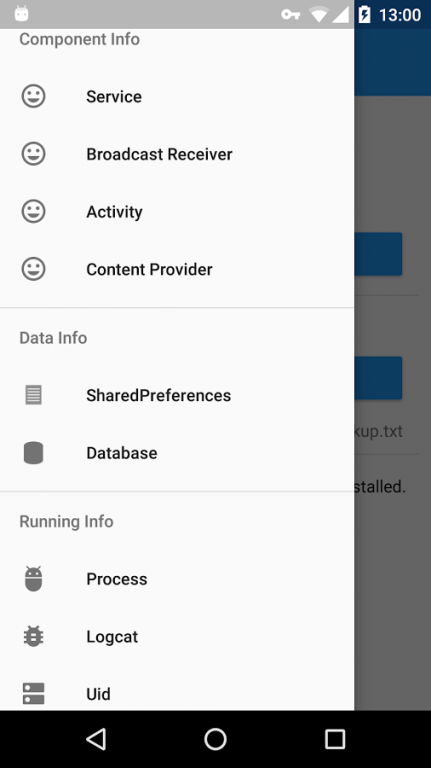My Android Tools 0.9.8.9
Free Version
Publisher Description
(Note:need root access)
My android tools :
1. enable/disable components(activity,service,receiver,provider)
★red:disabled.
★blue:running currently (just for service)
2. show all running tasks and processes(with pid and uid)
3. show the logcat
4. show the sharedpreferences and sqlite database of all apps
5. enable/disable apps
----------------------------------
(P.S. the icon coms from Itachi's Mangekyō Sharingan)
Pro version:https://play.google.com/store/apps/details?id=cn.wq.myandroidtoolspro
----------------------------------
★Activity: An activity represents a single screen with a user interface.
★Service: A service is a component that runs in the background to perform long-running operations or to perform work for remote processes.
★Content providers: A content provider manages a shared set of app data.Through the content provider, other apps can query or even modify the data (if the content provider allows it).
★Broadcast receivers: A broadcast receiver is a component that responds to system-wide broadcast announcements.
★Shared Preferences: Store private primitive data in key-value pairs.
About My Android Tools
My Android Tools is a free app for Android published in the System Maintenance list of apps, part of System Utilities.
The company that develops My Android Tools is WangQi. The latest version released by its developer is 0.9.8.9.
To install My Android Tools on your Android device, just click the green Continue To App button above to start the installation process. The app is listed on our website since 2016-09-02 and was downloaded 21 times. We have already checked if the download link is safe, however for your own protection we recommend that you scan the downloaded app with your antivirus. Your antivirus may detect the My Android Tools as malware as malware if the download link to cn.wq.myandroidtools is broken.
How to install My Android Tools on your Android device:
- Click on the Continue To App button on our website. This will redirect you to Google Play.
- Once the My Android Tools is shown in the Google Play listing of your Android device, you can start its download and installation. Tap on the Install button located below the search bar and to the right of the app icon.
- A pop-up window with the permissions required by My Android Tools will be shown. Click on Accept to continue the process.
- My Android Tools will be downloaded onto your device, displaying a progress. Once the download completes, the installation will start and you'll get a notification after the installation is finished.